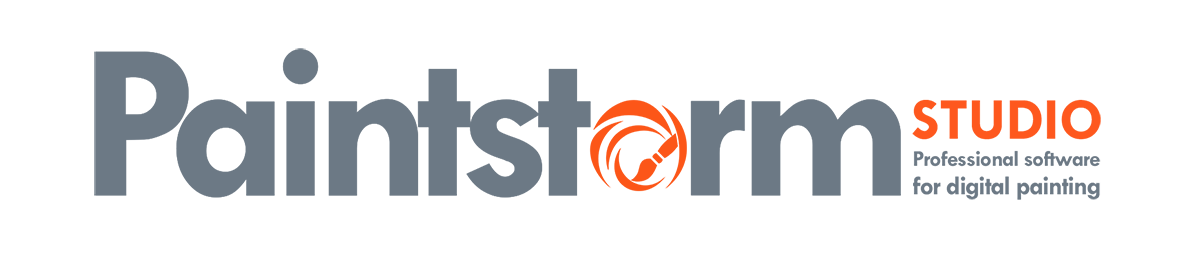To bind/rebind hotkeys open Menu->Define hotkeys
There are 3 presets of hotkeys in Paintstorm Studio – it’s can be useful to fast switch hotkeys map for different tasks.
To define hotkey double click at the right side of the hotkey list:
 The ESC – Cancel binding
The ESC – Cancel binding
If you double click, but nothing happens – try to do it little faster
You can use any key combination, for example: a+s+d+shift
Also, you can bind +/- hotkeys to any slider. To do this – right-click at the slider and bind hotkeys or 123456789 keys with the additional key.

Use exp(0 1 4 10..100%) – the values will be distributed exponentially. In this example for size: shift+1 = 1; shift+2=11; shift+3=44; shift+4=100… 77… 277… and etc. shift+0=1000 – maximum size
To do same on iPad version with external Bluetooth keyboard: Hold “Enter” key and click on slider.
To reset all sliders hotkeys use Menu->Other->Reset to default->reset sliders keys
Also, you can bind individual hotkey for any brush. To do this: click on the little keyboard button at the Brushes panel and press keys combination (Esc – to unbind)

Be sure that you don’t bind ctrl+z to any special brush…
To reset all hotkeys use Menu->Other->Reset to default->Reset hotkeys
IMPORTANT HOTKEYS:
ALT+CTRL – Fast pick the second color
SPACE+CTRL – Fast smooth zoom tool
ALT+SHIFT – Pick area color for bristle brush (each villus takes its own color from canvas)
F – Loads the main color of the brush while drawing
SPACE+ALT – Fast rotate canvas tool
SPACE+SHIFT – Fast preview (temporarily hides the panels and centralizes canvas)
SPACE+A – Fast layer selection tool
CTRL(on panels) – Fast controller disable (hold CTRL and click on on the desired option)